Open5GS VoLTE Setup with Kamailio IMS and Open5GS 2023-07-19 03:22 Setup description: OpenStack is not required for VoLTE
VoLTE Setup with Kamailio IMS and Open5GS Open Source
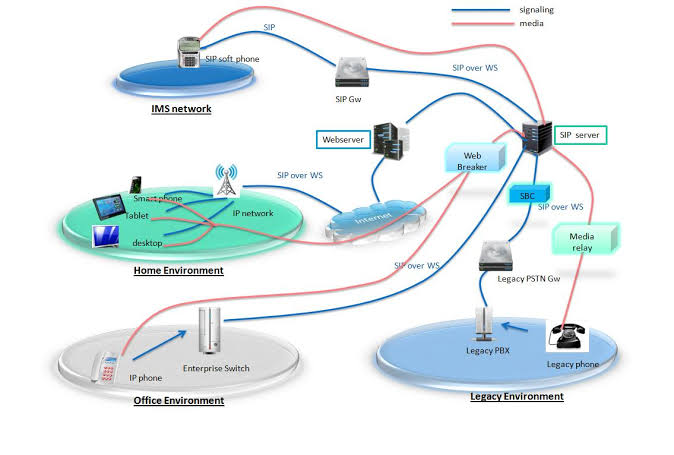
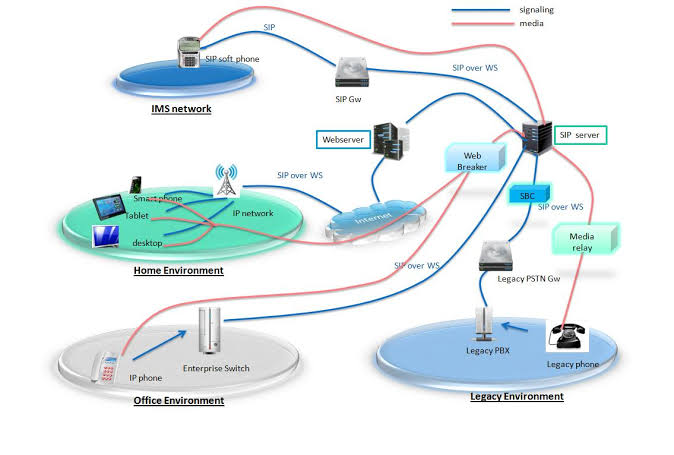
Open5GS VoLTE Setup with Kamailio IMS and Open5GS 2023-07-19 03:22 Setup description: OpenStack is not required for VoLTE